Validation Guide
Self-Hosting Documentation Access
This section requires a password to access. Interested in self-hosting? Contact sales to learn more.
This guide helps you verify that your LlamaCloud deployment on Azure is working correctly. Follow these steps after completing the Azure Setup Guide.
Step 1: Verify Pod Status
Section titled “Step 1: Verify Pod Status”Check that all LlamaCloud pods are running correctly:
# Check all pods are runningkubectl get pods -n llamacloud
# Expected output should show all pods as Running:llamacloud-64f468d5cf-sqjq6 1/1 Runningllamacloud-layout-6d97b84c58-rld8x 1/1 Runningllamacloud-ocr-5cc459bdd-99xgt 1/1 Runningllamacloud-operator-5d4c58b854-dwnjk 1/1 Runningllamacloud-parse-7ffbc786b5-r98w2 1/1 Runningllamacloud-telemetry-5fc9ff8c67-fv8xj 1/1 Runningllamacloud-web-b88d95588-rprhc 1/1 Runningllamacloud-worker-58b95ccc6f-vqmgx 1/1 Runningllamacloud-s3proxy-xxx 1/1 RunningIf any pods are not in Running state, check the logs:
kubectl logs deployment/llamacloud-telemetry -n llamacloudStep 2: Access UI and Test Authentication
Section titled “Step 2: Access UI and Test Authentication”Access the LlamaCloud UI
Section titled “Access the LlamaCloud UI”Port Forward (for testing)
kubectl -n llamacloud port-forward svc/llamacloud-web 3000:80Open http://localhost:3000 in your browser.
Production Access (if ingress configured) If you have an ingress controller set up, access your configured domain.
Test Authentication
Section titled “Test Authentication”- Navigate to LlamaCloud UI
- Click Sign In - should redirect to Microsoft Entra ID
- Complete OIDC flow - authenticate with your Microsoft Entra ID credentials
- Verify successful login - should return to LlamaCloud dashboard
Step 3: Access Admin UI
Section titled “Step 3: Access Admin UI”After successful authentication, verify admin functionality:
- Navigate to Admin Settings - Look for the admin/settings section in the UI
- Check License Status - Verify your LlamaCloud license shows as “Active”
- Review LLM Availability - Expand the LLM section to see provider and model status
- Check File Storage - Expand to verify all required buckets show as “Available”
- Review Feature Availability - Check that Parse, Extract, and Chat features work with your models
The admin UI displays three main expandable sections:
License Status
Section titled “License Status”- License validity and expiration date
- Version information of your deployment
- Renewal reminders if license is expiring
LLM Availability
Section titled “LLM Availability”- Provider status (OpenAI, Anthropic, etc.)
- Model validation with ✅ for working models, ❌ for failed models
- Error messages for any model connectivity issues
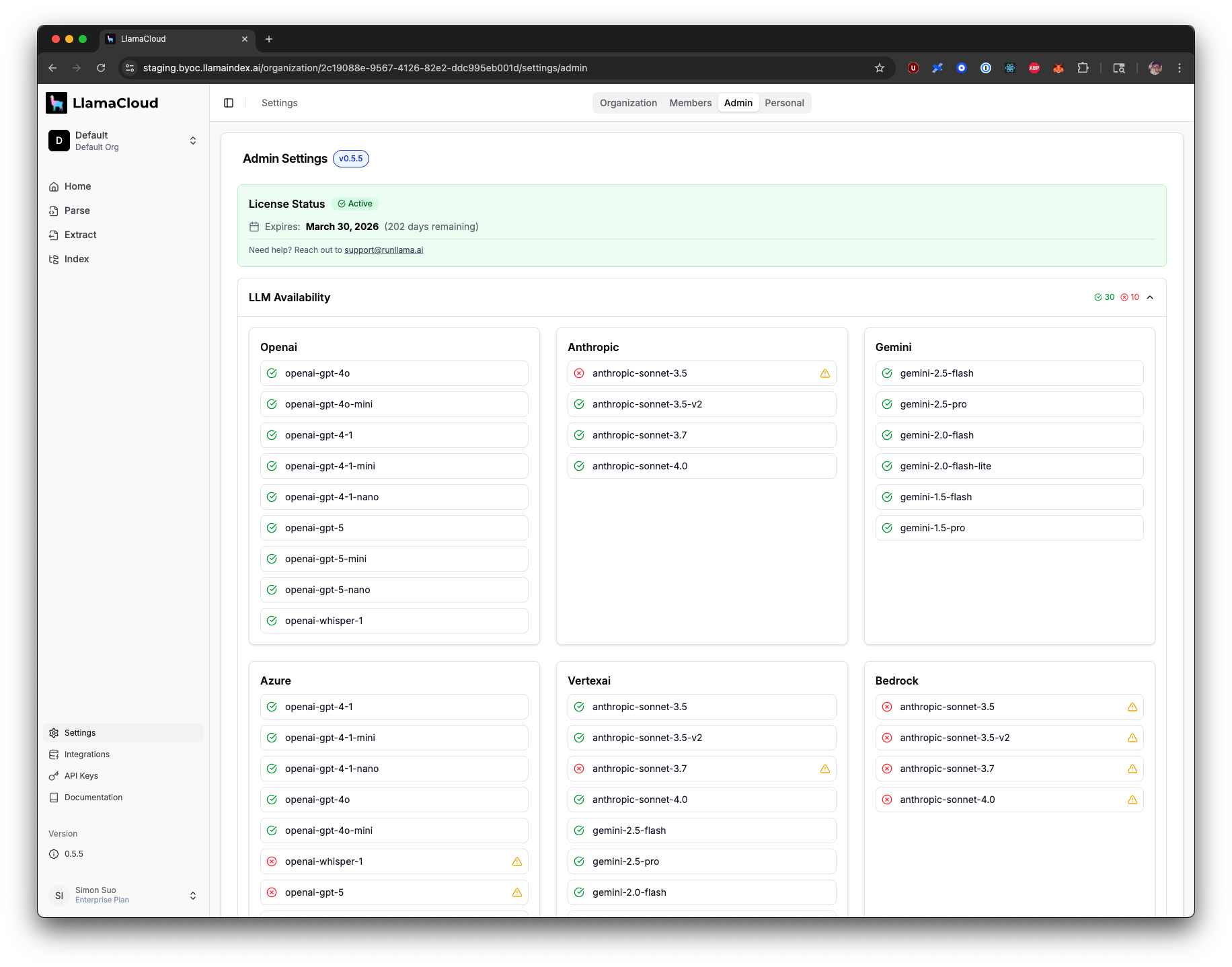
File Storage Availability
Section titled “File Storage Availability”- Available buckets - Should show all 8 required containers:
llama-platform-parsed-documentsllama-platform-etlllama-platform-external-componentsllama-platform-file-parsingllama-platform-raw-filesllama-cloud-parse-outputllama-platform-file-screenshotsllama-platform-extract-output
- Unavailable buckets - Should be empty if properly configured
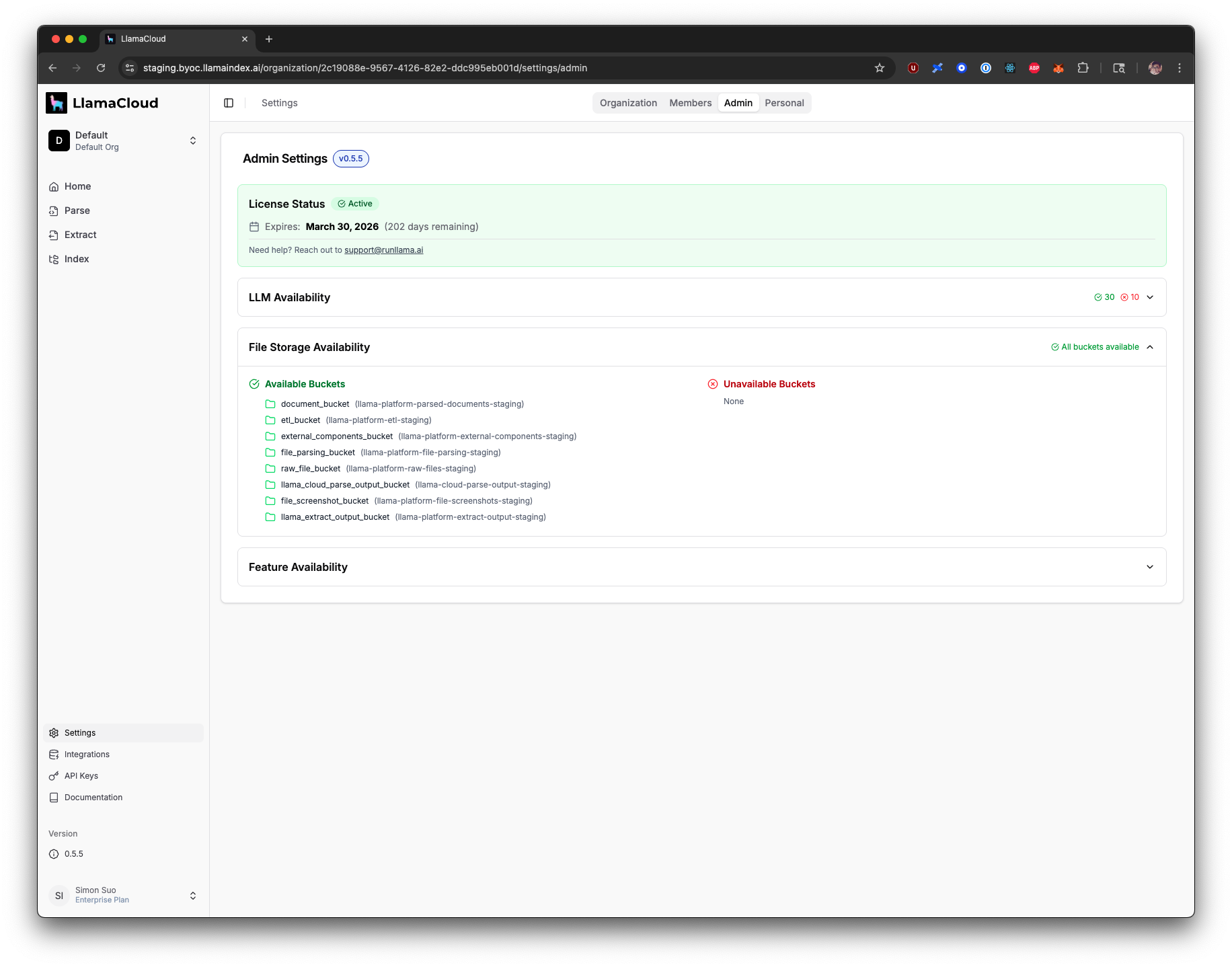
Feature Availability
Section titled “Feature Availability”- Parse Features - Shows preset modes (Fast, Balanced, Premium) and advanced parsing modes
- Extract Features - Shows schema generation and extraction mode availability
- Chat Playground - Shows available models for chat functionality
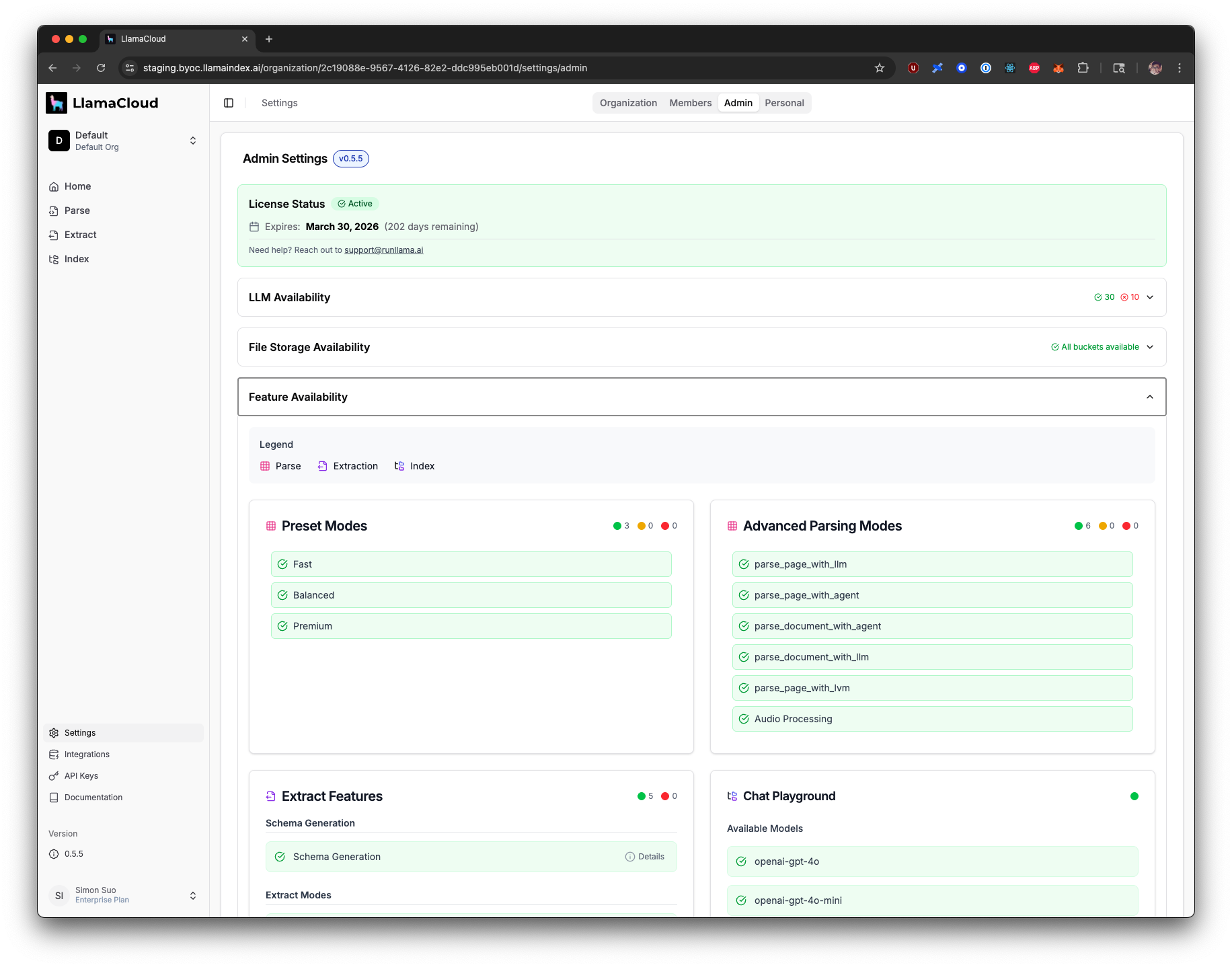
Step 4: Test Basic Product Functionality
Section titled “Step 4: Test Basic Product Functionality”Test Document Parsing
Section titled “Test Document Parsing”- Navigate to the Parse product in the LlamaCloud UI
- Keep the default setting (Cost-effective mode)
- Upload a test PDF document
- Verify the parsing job completes successfully
Validation Checklist
Section titled “Validation Checklist”Use this checklist to ensure your deployment is fully validated:
- All pods are in
Runningstate - Frontend is accessible via browser
- Microsoft Entra ID authentication works
- Admin UI license status shows as “Active”
- LLM models show ✅ status in admin UI
- All 8 required storage buckets show as “Available”
- Feature availability shows required capabilities working
- Can navigate to Parse product
- Can upload PDF documents
- Document parsing job completes successfully
Next Steps
Section titled “Next Steps”If you encounter any issues during validation, see the Troubleshooting Guide for solutions to common problems.
Once validation is complete, your Azure LlamaCloud deployment is ready for use!