**Multi-Modal Retrieval using VoyageAI Multi-Modal Embeddings**
VoyageAI has released a multi-modal embedding model and in this notebook, we will demonstrate Multi-Modal Retrieval using VoyageAI MultiModal Embeddings.
For the demonstration, here are the steps:
- Download a dataset with images from HuggingFace.
- Build a Multi-Modal index for images using VoyageAI Multi-Modal Embeddings.
- Retrieve relevant images simultaneously using a Multi-Modal Retriever for a query.
Installation
Section titled “Installation”We will use VoyageAI MultiModal embeddings for retrieval and MongoDB as the vector-store.
%pip install datasets%pip install llama-index%pip install llama-index-embeddings-voyageai%pip install llama-index-vector-stores-mongodb%pip install pymongo%pip install matplotlibimport base64import osfrom io import BytesIOfrom time import sleep
from PIL import Imagefrom datasets import load_datasetfrom llama_index.core import StorageContextfrom llama_index.core.indices import MultiModalVectorStoreIndexfrom llama_index.core.schema import ImageDocumentfrom llama_index.core.settings import Settingsfrom llama_index.embeddings.voyageai import VoyageEmbeddingfrom llama_index.vector_stores.mongodb import MongoDBAtlasVectorSearchfrom pymongo import MongoClientimport matplotlib.pyplot as plt- plot_images: Plot the images in the specified list of image paths.
def plot_images(images, image_indexes): images_shown = 0 for image_ndx in image_indexes: image = Image.open(BytesIO(images[image_ndx]))
plt.subplot(8, 8, images_shown + 1) plt.imshow(image) plt.xticks([]) plt.yticks([])
images_shown += 1 if images_shown >= 50: break
plt.tight_layout() plt.show()Donwload the images
Section titled “Donwload the images”We will download the dataset with the images.
# Load the datasetprint("Loading dataset...")dataset = load_dataset("princeton-nlp/CharXiv", split="validation")df = dataset.to_pandas()Loading dataset...
/usr/local/lib/python3.11/dist-packages/huggingface_hub/utils/_auth.py:94: UserWarning:The secret `HF_TOKEN` does not exist in your Colab secrets.To authenticate with the Hugging Face Hub, create a token in your settings tab (https://huggingface.co/settings/tokens), set it as secret in your Google Colab and restart your session.You will be able to reuse this secret in all of your notebooks.Please note that authentication is recommended but still optional to access public models or datasets. warnings.warn(
README.md: 0%| | 0.00/3.94k [00:00<?, ?B/s]
val.parquet: 0%| | 0.00/66.8M [00:00<?, ?B/s]
test.parquet: 0%| | 0.00/91.7M [00:00<?, ?B/s]
Generating validation split: 0%| | 0/1000 [00:00<?, ? examples/s]
Generating test split: 0%| | 0/1323 [00:00<?, ? examples/s]Work with 50 images only.
# Process images and store in MongoDB Atlasprint("Processing images...")image_bytes = []for index, row in df.iterrows(): image_data = row["image"] if image_data is not None: image_bytes.append(image_data["bytes"]) if len(image_bytes) == 50: breakProcessing images...Just show the images.
print("Showing images...")plot_images(image_bytes, [x for x in range(len(image_bytes))])Showing images...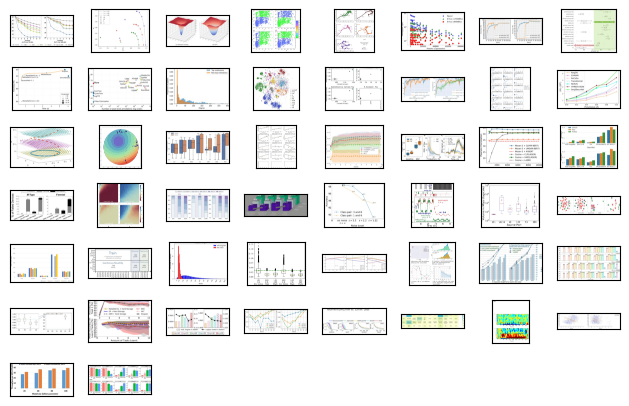
Now let’s create documents, so we can then store these in the MongoDB database.
print("Creting documents...")documents = [ ImageDocument(image=base64.b64encode(img), metadata={"index": ndx}) for ndx, img in enumerate(image_bytes)]Creting documents...Now, let’s connect to MongoDB Atlas instance, define the image and text indexes and create the storage context. Also, initialise the multimodal embedding model.
# Connect to MongoDB Atlasprint("Setup...")# Use environment variables for sensitive credentialsMONGO_URI = os.environ.get("MONGO_URI", "<YOUR_MONGODB_ATLAS_URL>")VOYAGE_API_KEY = os.environ.get("VOYAGE_API_KEY", "<YOUR_VOYAGE_API_KEY>")db_name = "multimodal_test"collection_name = "test"
client = MongoClient(MONGO_URI)
# Set up the image store for image embeddingsimage_store = MongoDBAtlasVectorSearch( client, db_name=db_name, collection_name=f"{collection_name}_image", vector_index_name="image_vector_index",)image_store.create_vector_search_index( dimensions=1024, path="embedding", similarity="cosine")
# Set up the text store for text embeddings (if needed in the future)text_store = MongoDBAtlasVectorSearch( client, db_name=db_name, collection_name=f"{collection_name}_text", vector_index_name="text_vector_index",)text_store.create_vector_search_index( dimensions=1024, path="embedding", similarity="cosine")
# Create storage context with proper assignmentstorage_context = StorageContext.from_defaults( vector_store=text_store, image_store=image_store)
# Initialize Voyage AI embedding modelSettings.embed_model = VoyageEmbedding( voyage_api_key=VOYAGE_API_KEY, model_name="voyage-multimodal-3", truncation=False,)Settings.chunk_size = 100Settings.chunk_overlap = 10Setup...We can now store the images in MongoDB.
# Store documents in MongoDB Atlas Vector Searchprint("Storing documents in MongoDB Atlas Vector Search...")# Create a multimodal index that knows how to route different document typesindex = MultiModalVectorStoreIndex.from_documents( documents, storage_context=storage_context, show_progress=True, image_embed_model=Settings.embed_model,)
print("Finished storing images.")Storing documents in MongoDB Atlas Vector Search...
Parsing nodes: 0%| | 0/50 [00:00<?, ?it/s]
Generating image embeddings: 0%| | 0/50 [00:00<?, ?it/s]
Finished storing images.# Wait for indexing to complete (better to implement a proper check)Test the Retrieval
Section titled “Test the Retrieval”Here we create a retriever and test it out. Note that we are storing only images in our database, and we will query these images with plain text!
# Create a retriever that specifically uses the image storeretriever = index.as_retriever(similarity_top_k=2)
# Perform a queryprint("Performing query...")nodes = retriever.text_to_image_retrieve( "3D loss landscapes for different training strategies")Performing query...Inspect the retrieval results
# Display resultsprint(f"Found {len(nodes)} results:")result_images = []for i, node in enumerate(nodes): ndx = node.metadata["index"] result_images.append(ndx)plot_images(image_bytes, result_images)
print("Querying finished")Found 2 results: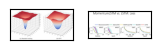
Querying finishedWe are done, so we can close the MongoDB connection.
client.close()print("MongoDB connection closed")MongoDB connection closed